European warehouse
Highly recommend to choose european warehouse when you order,it is faster shipping.
European warehouse can deliver to Germany, Belgium, Luxembourg, Slovakia Czech, Hungary, Austria, Netherlands, Denmark, France, Ireland, Italy, Slovenia, Spain, Finland, Latvia, Lithuania, Sweden, Bulgaria, Estonia, Greece, Portugal, Romania, Croatia, Malta

ZOSI 2.0MP HD 1080p 1920TVL Security Camera,Hybrid 4-in-1 TVI/CVI/AHD/960H Surveillance Camera,80ft Night Vision,Indoor Outdoor,Aluminum Housing for 960H,1080P,5MP,4K Home CCTV DVR System

Noted Before Buy:
This camera did not come with DVR, power supply &video power cable!
1, this is a hard-wired camera, it need to connect the cctv cable and power supply( NOT included).
2, this camera could not work seperately,it need to connect to the DVR to work.
Package Include:
1 x Outdoor/Indoor 1080P IR Color CMOS Camera
1 x Mounting Screw bag
1x Instruction Manual
ZOSI 4-IN-1 Security Camera Specification
Image Sensor: 1/3〞CMOS CMOS with IR-Cut.
Lens: 3.6mm
Active Pixels: 1920(H)×1080(V).
Singal mode: CVBS 960H / TVI / AHD / CVI.
IR LEDs Amount: 24pcs, 5mm LEDs.
IR Distance(night vision): up to 80FT
Made: Aluminum Metal Casing
Power supply: 12V 500mA
1080P Full HD
See everything in details with true 1080p HD resolution. Get clearer and smoother images/videos than 720p cameras.

Clear Night Vision
Equipped with 24pcs infrared LEDs, this camera can see up to 80ft in darkness. 3.6mm HD lens with IR-CUT captures clear image and video at night.

Indoor and outdoor use
Camera used high quality Aluminum Metal materials,IP66 weatherproof housing, can effectively prevent rust, can be installed in almost any outdoor or indoor place.

How To Switch The Camera Output Mode
1.Make sure which video format your DVR supports. Very important!
2.Connect the 4-in-1 Camera to the DVR
3.Default/UP:CVBS 960H
DOWN:CVI
LEFT:AHD
RIGHT:TVI
Press OSD joystick to seitch the output mode

Easily Switch Output Mode via Joystick
Default output mode is CVBS 960H,please OSD joystick to UP,DOWN,LEFT,RIGHT direction ablout 5 seconds for different video mode


Noted: Default Video Mode is Analog 960H Mode
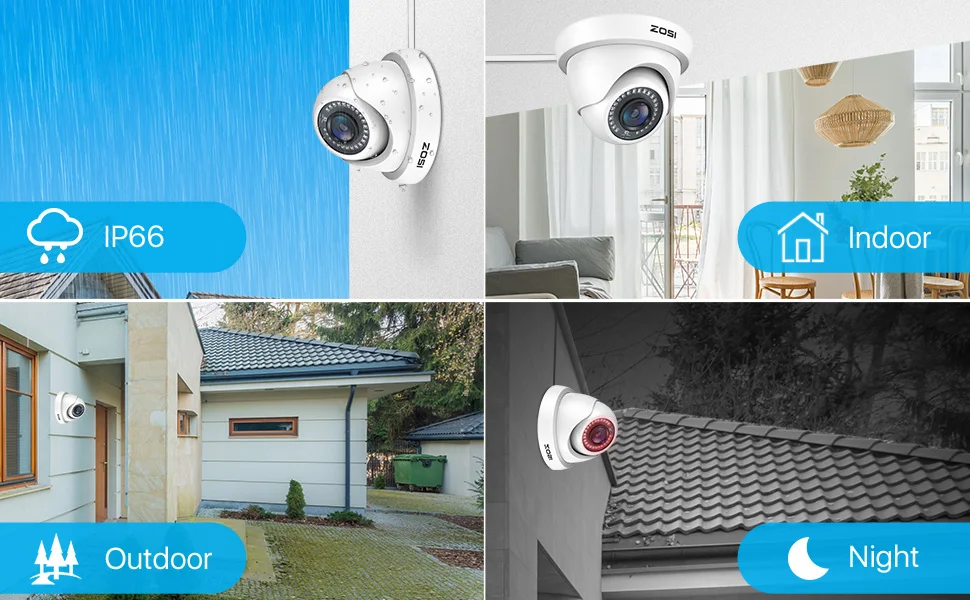

Troubleshooting
Q: Video Loss appears where the image from my camera should be displaying on my DVR?
A: 1.Check the extension cable (power and video) is securely connected to the camera.
2.Check the video output from the camera is securely connected to a video input channel on the DVR.
3.Check the power from the camera is securely connected to a power supply.
4. The camera mode do not match your DVR.there is 2 ways to setup . (1) Press OSD Joystick “DOWN” 5 seconds,if still no picture come, try to press “LEFT” “RIGHT””UP” for 5 second, till the signal matching your DVR. (2) Make sure the signal of your DVR, Use OSD Joystick to change the mode of the camera according to your DVRs video Mode.
window.adminAccountId=220797035;



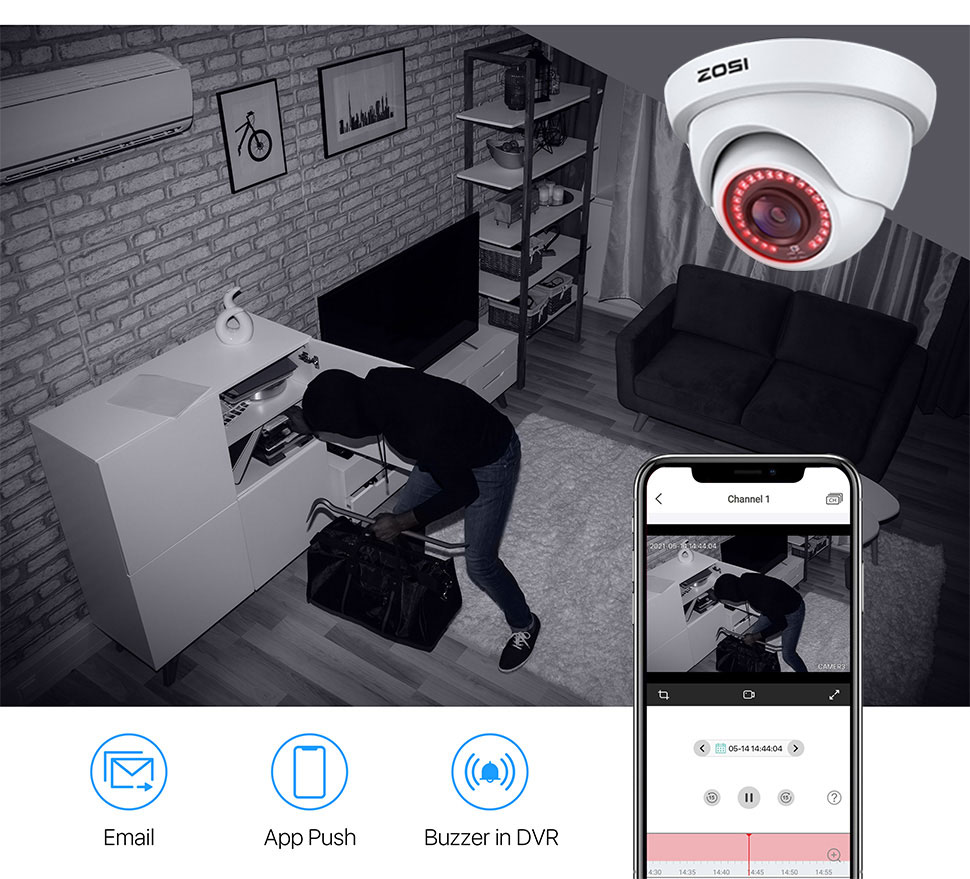
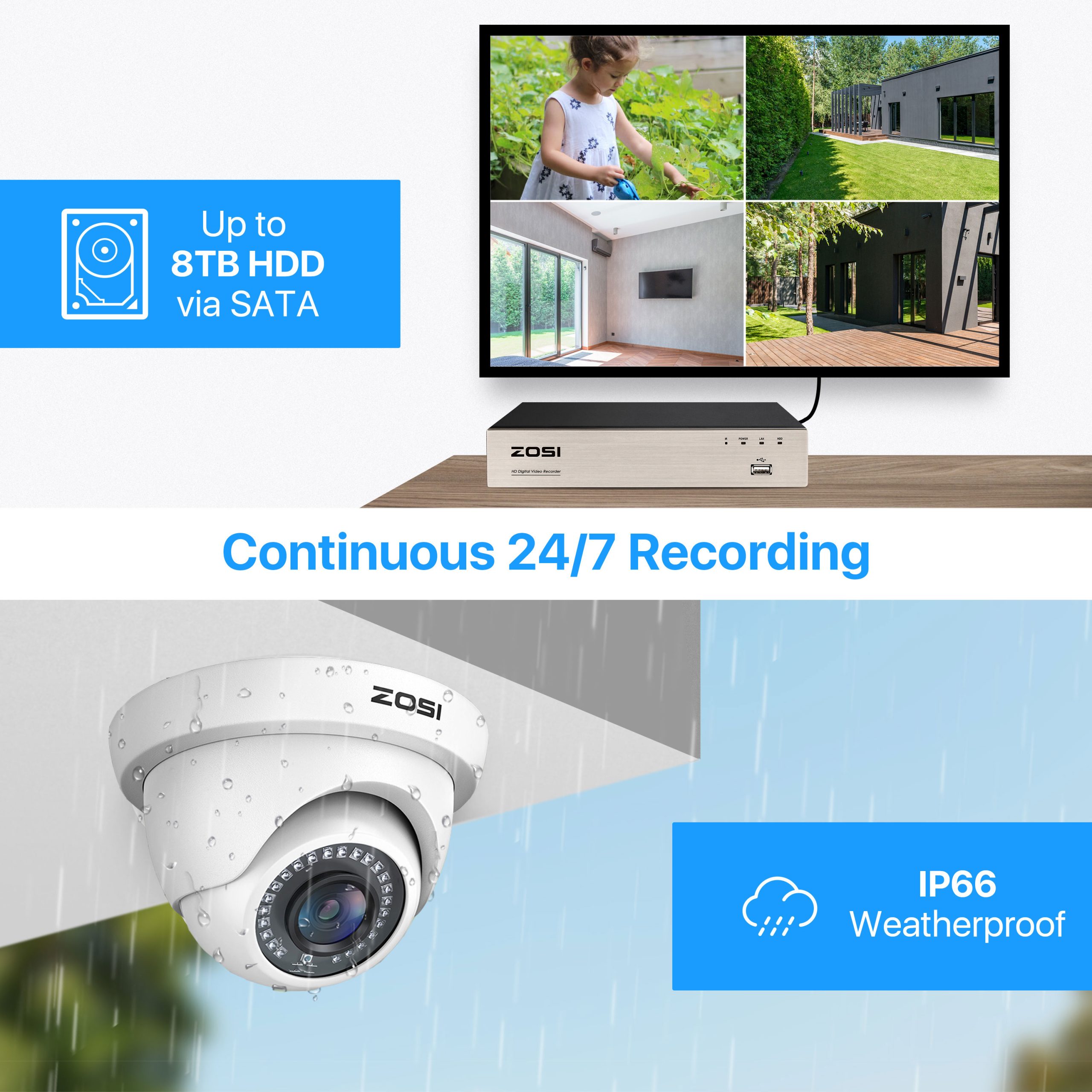

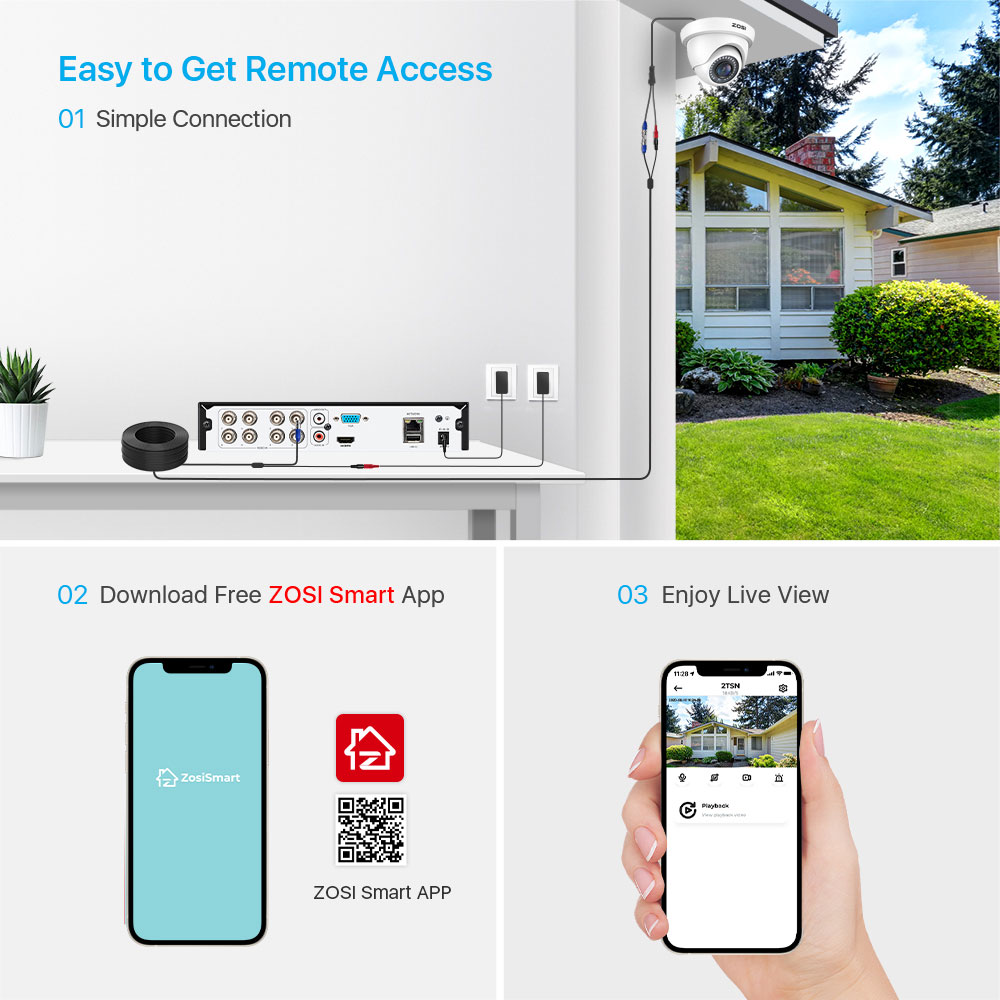














Reviews
There are no reviews yet.